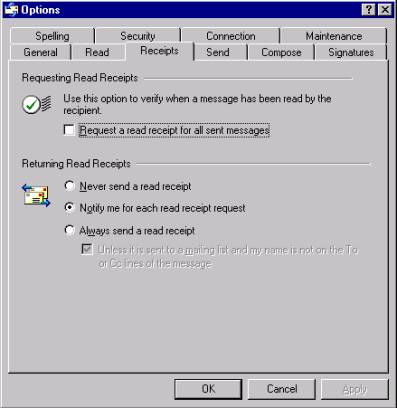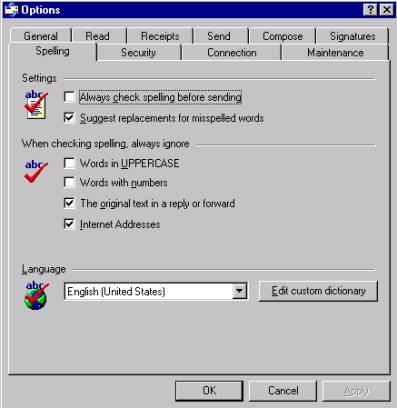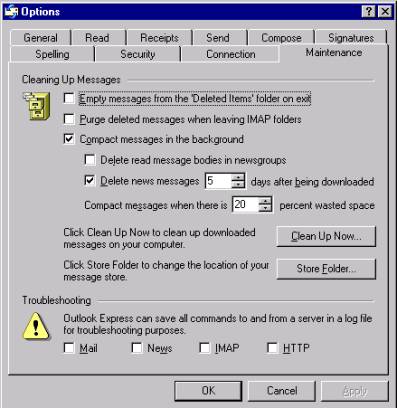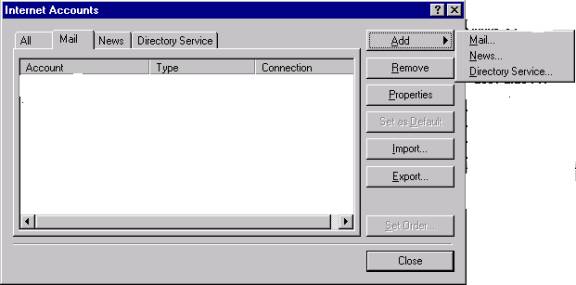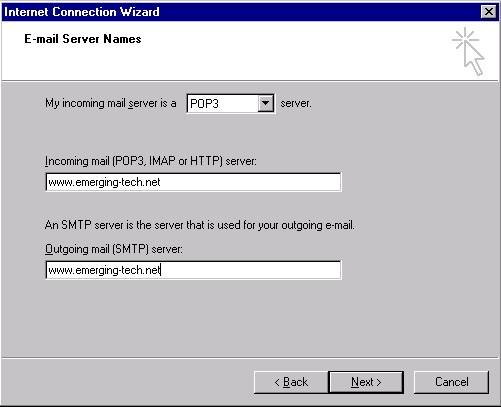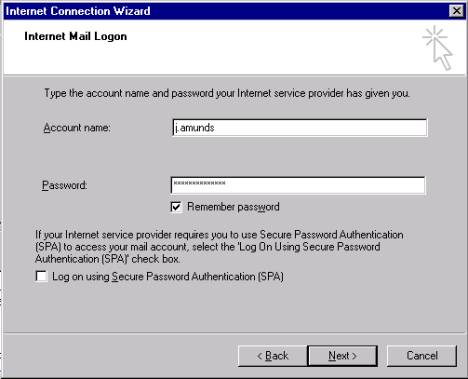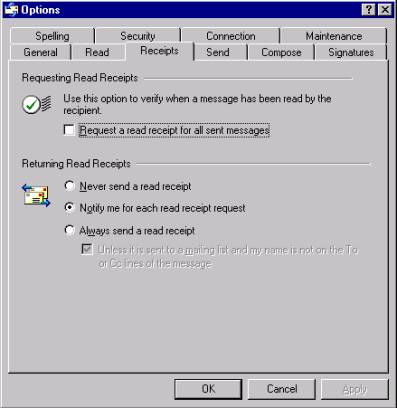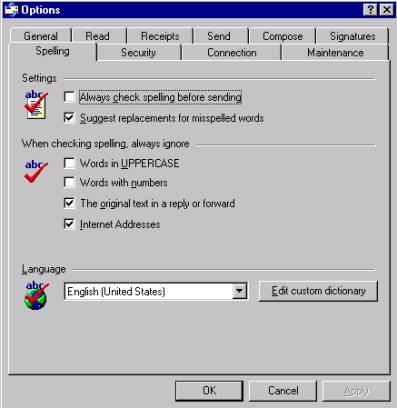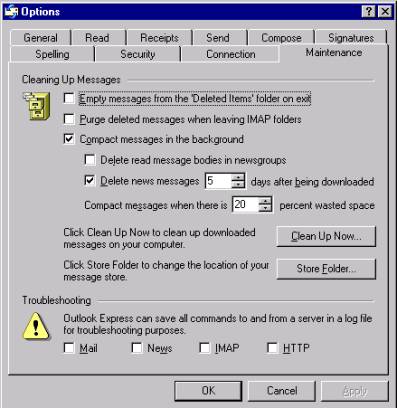Setting up your Outlook Express
- Open
Outlook Express
- Choose
Tools
- Left
Click “Accounts”
- Choose
“Mail” Tab

- Click
“Add”
- Choose
“Mail”
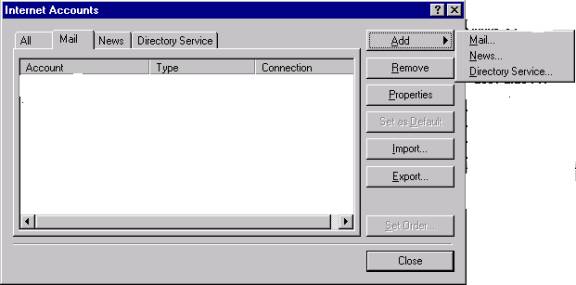

7.
Type in the Name of the person as you want to appear in the ‘From”
column in the receivers e-mail program
- Click
“Next”

- Type
in your e-mail address
- Click
“Next”
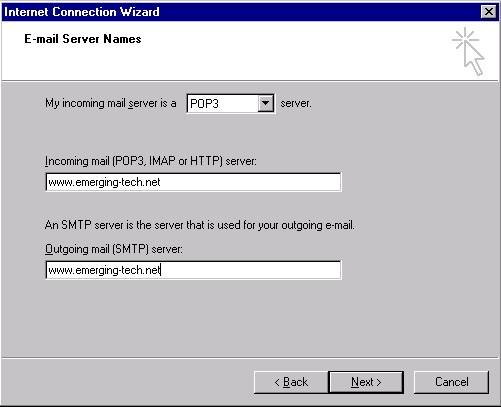
- Make
sure that POP3 is selected
- Type
www.emerging-tech.net for Incoming Server and for Outgoing
Mail server
- Click
“Next”
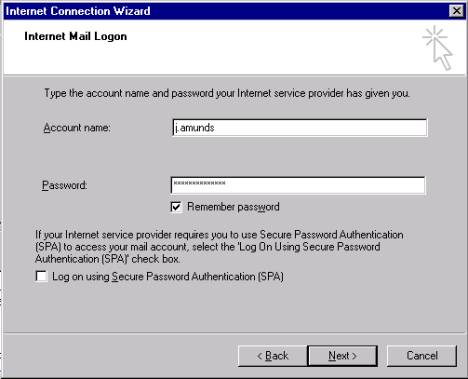
- Enter
your account name - ***NOTE*** this is the login for your account NOT your
e-mail address (account names can only be 6-8 characters long)
- Enter
your password (account holders)
- make
sure “remember password” is checked or else you will have to login every
time you run outlook express ***NOTE*** be sure that it is NOT
checked if the machine is used for multiple users.
- Click
“Next”

- Click
“Finish” – WE ARE NOT DONE!!!

- You
should have something that looks like this – (without the Hotmail account)
- Left
click the www.emerging-tech.net line to highlight it

- choose
“Properties”

- Check
to be sure info is correct

- Check
to be sure info is right ***NOTE*** this is where you would change account
name and/or password should either of these change.
- Do
nothing with connection or securities tabs – there is nothing you can
modify without Technical Support.

- check
the info on this screen
- left
click under the delivery line and modify to 10 days
- Blue
arrow is to be adjusted longer for slow dial-up connections.
- Click
“Apply” then “OK”

- Click
“Send/Recv” to get mail
Recommended “OPTIONS” Settings
In Outlook Express click "Tools" >> "Options"
The following is recommended option settings for optimal
performance on a Broadband connection (DSL, Cable Modem, ISDN, Ect.)